Introduction to Telegram Conversation Grouping Feature
Telegram offers a conversation grouping feature to help users manage their chat list more clearly and efficiently.
Client Requirements
This feature is available for the following client versions and above:
- iOS / Android / macOS: Version ≥ 6.0
- Windows / macOS / Linux Desktop: Version ≥ 2.0
Grouping Settings Description
Users can freely choose:
- The types of conversations to include (such as groups, channels, etc.)
- Exclude certain types of conversations
- Customize combinations to filter specific conversations
Note: Archived conversations cannot be included in any groups.
Limits:
- Each group can include a maximum of 100 conversations
- Conversations can be pinned within each group, with no limit on the number
- A total of up to 10 groups can be created
📄 Click to view the official Telegram blog introduction
Examples of Grouping
- If only "groups" is checked, the group will include all group chats you have joined (including archived ones).
- If "channels" is selected and "archived" is excluded, the group will only contain active channels.
- You can further exclude specific groups for more precise management.
Group Sharing Feature
After creating a group, you can generate a shareable link (only applicable to public channels, groups, etc.; not for contacts, private groups, or private channels).
Other users can click the link to directly import the group's settings.
Group Operation Methods
iOS / Android / macOS: Long press or right-click on any conversation, or go through Settings → Groups to enter the configuration interface.
Usage Tips
Mobile Gesture Operations
iOS/Android:
- Long press the group name to edit, reorder, or delete
- Swipe left or right in the conversation list to switch between different groups
- Pull down the chat list to access "Archived" content (but archived conversations will not appear in the groups)
iOS Exclusive Gestures:
- Swipe right on the conversation avatar: Quickly mark as read/pin
- Swipe left on the message on the right: Enable notifications, delete, archive operations
Android:
- Long press on the conversation → Select "Archive"
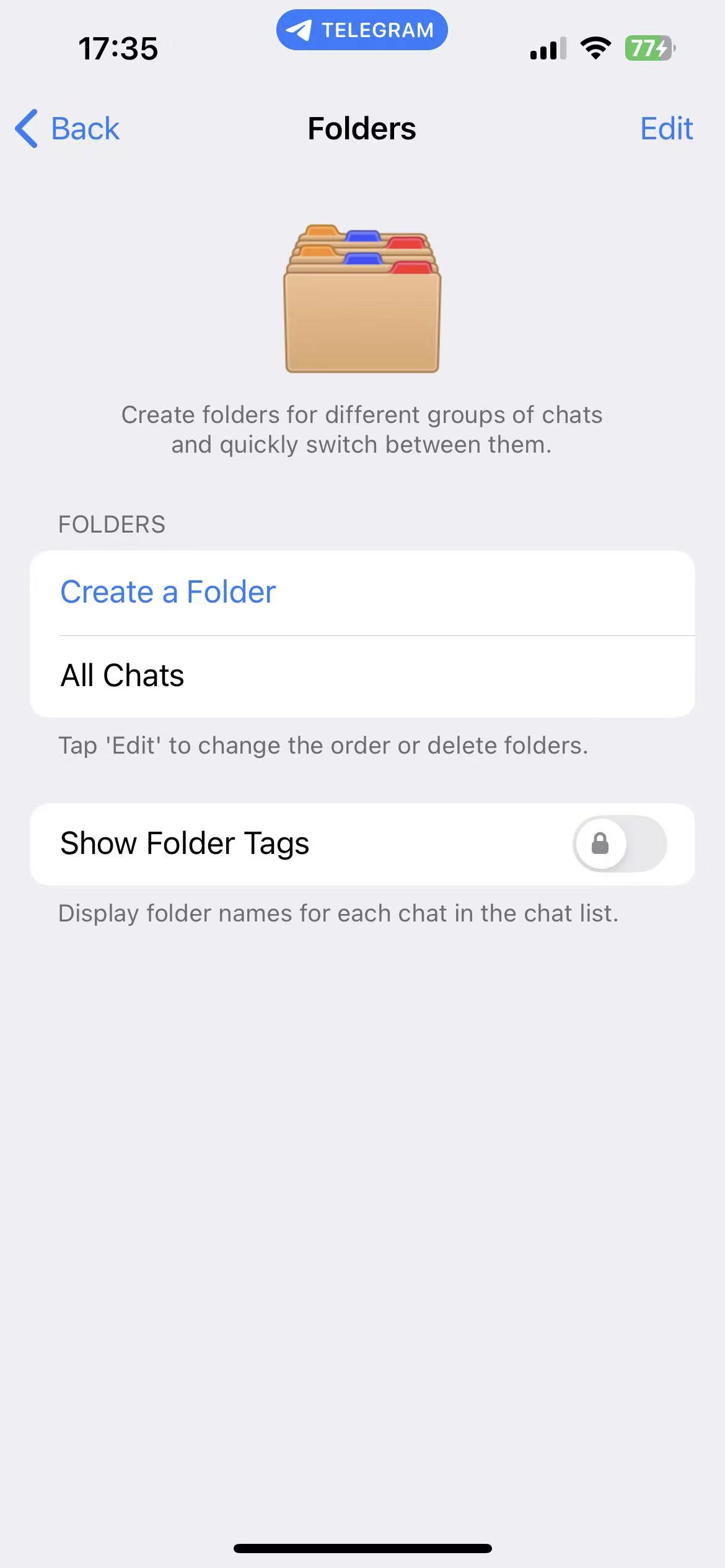
Desktop Operations
macOS:
- Use the shortcut Command + Number key (e.g., Command + 1/2/3...) to switch groups
- Right-click on the group name to perform edit, reorder or delete operations
Windows/Linux Desktop:
- Use the shortcut Ctrl + Number key (e.g., Ctrl + 1/2/3...) to switch
- Supports dragging groups for sorting
- Right-click can edit or delete groups
Additional Reminder
The number displayed on the right side of the group name indicates the "number of updated conversations," and not the total number of unread messages.